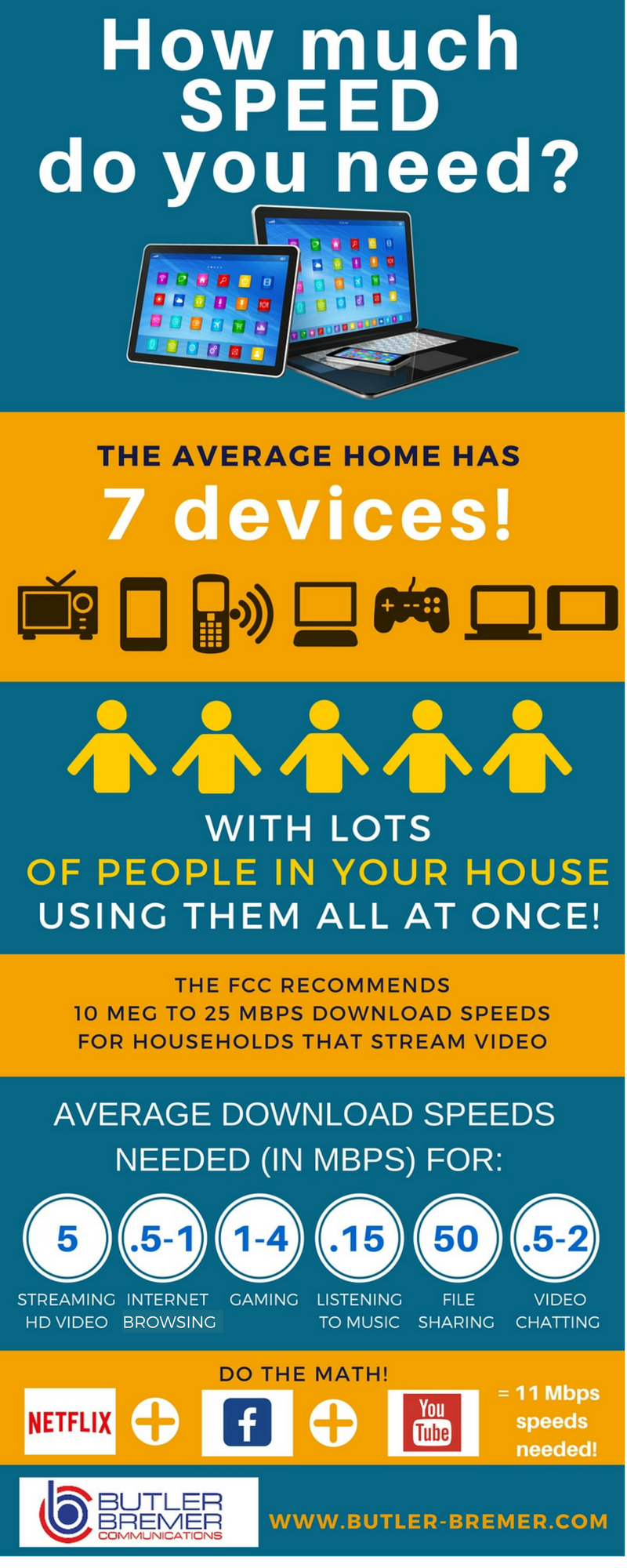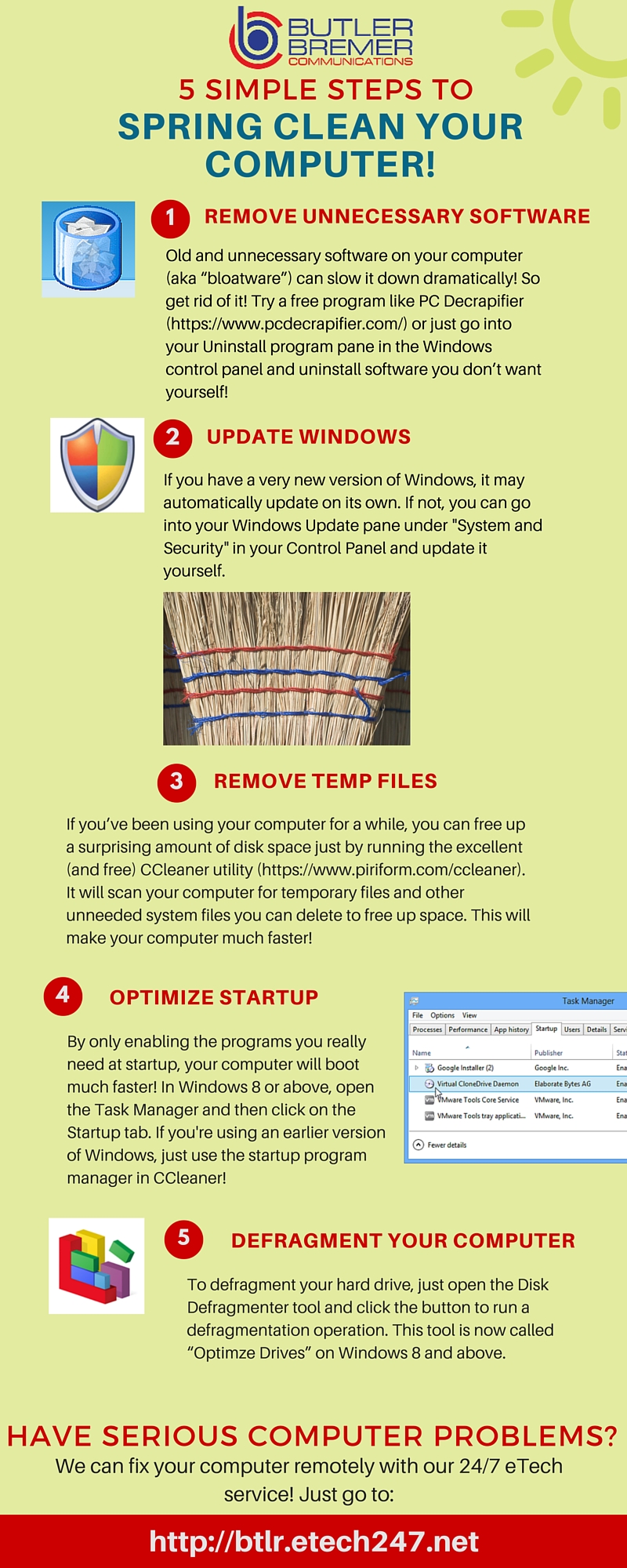Here are instructions for using some of our most popular calling features.
Call Forwarding (*72)
To Activate:
- Lift the receiver and listen for dial tone.
- Press *72 (1172 on rotary).
- Listen for second dial tone.
- Dial the number where you want your calls to go to. Speed calling codes may be used if you also have this feature.
- When the call is answered, Call Forwarding is activated.
- If there is no answer or the line is busy, hang up and repeat steps 1 through 4. Two quick tones mean Call Forwarding is activated.
- Check that your calls are forwarded by pressing *72 (1172 on rotary). A busy signal tells you that Call Forwarding is in effect.
- Once Call Forwarding is activated, the phone will make one short ring each time a call is forwarded. You still can make outgoing calls from a phone that is Call Forwarded.
- Change the Call Forwarding number by going through the deactivate steps below and repeating the steps above.
To Cancel Call Forwarding:
- Lift the receiver and listen for dial tone.
- Press *73 (1173 on rotary).
- Two quick tones mean your calls are no longer being transferred.
Call Waiting
- When you hear a brief tone, quickly press and release the receiver button, flash button or link button on your phone. Your first call is put on hold and you can answer the second call.
- To return to the first call or alternate between calls, quickly press and release the receiver button each time.
- You may also answer the waiting call by hanging up and waiting for the second call to ring.
- To cancel either call, simply hang up. When your phone rings again, you’ll be connected with the person who is still on the line.
To Cancel Call Waiting Per Call:
Here is how to temporarily turn off your Call Waiting feature before making a call that you don’t want to be interrupted:
- Lift receiver and listen for dial tone.
- Press *70 (1170 on rotary). You will hear three short tones followed by a dial tone.
- Place your call.
- Call Waiting is restored when you hang up.
Caller ID
Once your Caller ID service is activated, follow the instructions included with your display unit to install and operate.
- Calls displaying “PRIVATE” or “ANONYMOUS” are callers who have chosen to block delivery of their name and number.
- Calls displaying “OUT OF AREA” or “UNKNOWN” means that the calling party’s local service or long distance provider’s equipment isn’t transporting the information.
Caller ID Per Call Blocking
All telephone numbers are either public or private. Because there may be occasions when you want to complete a call without having your name and number displayed, you may block your phone number from showing up on Caller ID units before placing the call:
- Press *67 (1167 on rotary) before you place a call. This code will block your public number on caller ID units. There is no charge to use this feature and your number will go back to public after completing the call.
Three Way Calling
To Activate:
- Put your first call on hold by quickly pressing, then releasing the receiver button, flash button or link button on your phone.
- Listen for dial tone and make your second call. Speed calling may be used if you also have this feature.
- When that person answers, you may talk privately before completing your three-way connect or;
- Firmly and quickly push, then release the receiver button to connect all three of you.
- If for some reason the call to the third party is not completed, quickly press, then release the receiver button, flash button or link button on your phone to return to your held party.
- The first call will end when that person hangs up. The second call will end when you push, then release the receiver button.
- Both calls will end when you hang up.
- Long distance charges apply if long distance calls are made when using Conference Calling.
Automatic Callback *66
To Activate:
- When you call a number that is busy, hang up.
- Lift receiver and listen for dial tone.
- Press *66. (1166 on rotary)
- The busy line will be checked for up to 30 minutes to see when or if the busy line becomes available.
- When the line becomes available, you are notified by a distinctive ring – simply pick up the phone and the call will connect.
To Deactivate:
- Lift the receiver and listen for dial tone.
- Press *86. (1186 on rotary)
- Two quick tones mean the redial has been cancelled.
Automatic Recall *69
To Activate:
- Lift receiver and listen for dial tone.
- Press *69. (1169 on rotary)
- The recorded announcement will give number of the last incoming call.
- If you want to return the call, press 1 and the calling number will be automatically called.
Speed Calling (*74 or *75)
Speed Calling allows you to reach 8 or 30 frequently called numbers by dialing just one or two digits instead of the entire phone number.
To Program Speed Calling 8 List:
- Lift receiver and listen for dial tone.
- Press *74 (1174 on rotary) and listen for dial tone.
- Dial one of the 8 one-digit access code numbers (2-9).
- Dial the telephone number you wish to add to the list. (For long distance entries, dial “1″ and the area code before the number.) Listen for a confirmation tone to indicate your Speed Calling number is established.
- To change your speed calling list, repeat the programming steps and overwrite the current speed dial number.
- Repeat this process for each number you wish to speed dial, assigning a different speed dial number to each telephone number.
To Program Speed Calling 30 List:
- Lift receiver and listen for dial tone.
- Dial *75 (1175 on rotary) and listen for dial tone.
- Dial one of the 30 two-digit access code numbers (20-49).
- Dial the telephone number you wish to add to the list. (For long distance entries, dial “1″ and the area code before the number.) Listen for a confirmation tone to indicate your Speed Calling number is established.
- To change your speed calling list, repeat the programming steps and overwrite the current speed dial number.
- Repeat this process for each number you wish to add to the list, assigning a different speed dial number to each telephone number.
To Use Your Speed Calling List:
- For touch-tone, dial the one or two digit code, followed by the # button.
- For rotary dial, dial the one or two digit code.